Audio & Video Troubleshooting
Solving problems at home is much faster with help!
"Thank you for your troubleshooting help. We tried again, but are still having difficulty when trying to share audio and video in class."
We've received similar emails over the last few weeks from families using laptops they've borrowed from the school or personal devices. We want to outline some of the possible reasons at play and share further solutions to ensure success in our virtual environment.
- In Blackboard Collaborate (BBCU), teachers can disable audio and/or video in the session. This can be for classroom management or to maintain the quality of the meeting. You would know this because you would not see the icons for the microphone or camera (as they appear below). The hand raise icon will always be there, as will the silhouette or uploaded avatar that your student may have chosen.
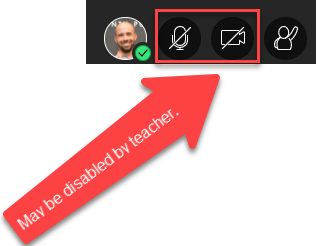
They will likely be off by default, but teachers will enable as needed in class. Sometimes these icons will appear, but be greyed out or outlined with a dotted line. In that case, it’s likely the strength of your network signal (more on that below).
- In Google Meet, teachers may mute students for classroom management. To maintain call quality with many users, sometimes Meet will turn these off without warning. More moderation controls will be available from Google soon, giving teachers similar permissions to those in BBCU. Depending on your network connection, Google also disables the options to keep users in the call.
- The two points above depend heavily on network signal. If you have other family members using video calling at the same time, you may experience problems in video conferences. Location also matters. Working near the router helps; if you're able to purchase one, a network extender can help your wifi reach all parts of your home.
If you're using an FCPS device, one more tip that is crucial for maintenance purposes throughout the school year: the computer needs regular restarts to install updates and end background processes. We recommend shutting down at the end of the school day. On Tuesday nights, leave it on, but plugged in, and restart the device on Wednesday mornings. Microsoft uses Tuesdays to push out updates, and this will ensure that they are installed.
More help for troubleshooting the issues you may be experiencing can be found on FCPS’s website: Tech Support for Families. It may behoove you to bookmark this site, as it will help solve most of the common issues you may experience in our virtual learning environment.

